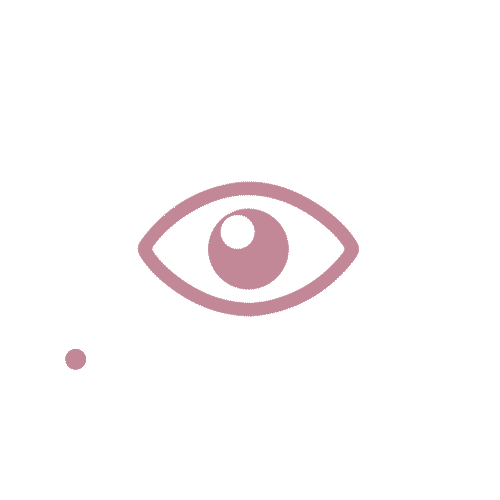01.
About Wahana
Wahana is the largest and most integrated distributor of Honda motorcycles service group in Indonesia. Apart from being a main dealer, the Wahana also provides logistics services, retail sales and after sales to consumers. Currently, Wahana established a mobile app called ‘’Red Riders’’ specifically targeting young middle-class consumers who are particular about product quality, trendiness and user experience.


Year
2019
Client
Wahana Artha Indonesia
Platform
Mobile
Tools
Adobe XD
Status
Proposed
02.
Objectives & Problems
Deliver excellent service to customers that purchased Wahana products in Red Riders app by developing a new mobile app for driver dealers called "Mile Driver". In order to integrate Wahana services, this application helps to improve customer experience by providing real-time information about the delivery process with the real-time flow of information means customers can be informed of delays or shipping issues.

03.
Role & Responsibilities
-
Gather client requirements by conducting research.
-
Involved in a discussion with the Digital Planner and Content team on the concept, problem scoping, and producing the solution through UI whereby drivers will find it simple to use.
-
Assisted Developer and Content Architect in developing app’s user flow for a seamless and friendly user experience.
-
Created mockup, prototype and visual assets (as assisted by Developer).

04.
The Implementation Process


Wahana Mile Driver app for driver dealers


Red Riders app for customer
-
Here is the user’s (driver dealers) flow on Wahana Mile Driver





4
2
3
1
1. The driver login using the registered driver's name and registration number.
2. It starts on the Today Shipments page. Driver has the option of deciding what to ship first. They can only scan the barcode, otherwise the unit to be shipped will not be checked and the other buttons will be inactive.
3. Driver will be routed to the Scan Barcode page and must scanned the engine frame barcode.
4. Once the scan barcode step is done, then the "Unit Check" button will be activated.




6
7
5
5. Driver will be routed to the Unit Checklist page, where they will review all of the unit's components and spare parts.
6. If all of the options have been chosen, the "Done" button will become active.
7. Driver will be redirected to the Today Shipments page. After the barcode is detected and the unit is checked, the "Start Shipping" button is activated and the driver can begin sending the unit. Alternatively, if there are multiple units for the same purpose, the driver could check them all.



10
9

8
8. Driver will be directed to the Shipping page that integrated with the Waze app.
9. If the driver has arrived at the destination, a button ''I Have Arrived'' will appear.
10. Driver will be directed to the unloading page. As a proof of completion, the driver has to upload a photo of the customer and the unit.




13
11
12
11. After the photo is uploaded, the "Complete" button will be active.
12. A pop-up notification will be displayed to drivers. The driver has the option of returning home or continuing to transport another unit.
13. If the driver chooses to continue shipping, the application will automatically redirect the driver to the Today Shipments page and calculate the number of units sent, and the driver can proceed as before.
-
Here is customer’s point of view and experience towards Red Riders App



1
2
1. Click the "Track Order" button on Order Details page.
2. Track Order page will showing the live tracking.