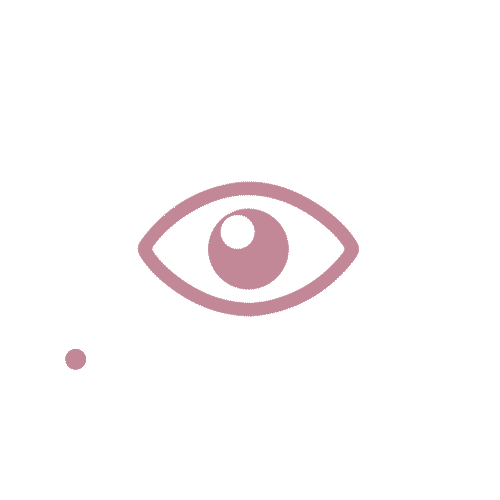01.
About Ultra Voucher
Ultra Voucher is a digital application founded in 2014, its purpose is to make a seamless shopping, and payment experience in every marketplace or merchant in Indonesia. With the aim of providing solutions in the use of vouchers in everyday life of Indonesian people, Ultra Voucher is here to fulfill the lifestyle of people who like to use promotions, discounts, and also the ease of using vouchers in their daily lifestyle.


Year
2019 - 2020
Client
Ultra Voucher
Platform
Mobile
Tools
Adobe Photoshop
Adobe XD
Status
Live
02.
Objectives & Problem
As one of their business goals, Ultra Voucher sees an opportunity in a gaming sector to increase their revenue stream by partnering with notable game merchants such as Google Play, Garena, Gemscool, Steam, Nintendo, PS Store, Xbox, Aeria, and many more.
03.
Role & Responsibilities
-
Involved and discussed with the Marketing team on the concept, problem scoping, and producing the solution through UI.
-
Assisted Developer in developing app’s user flow.
-
Created branding icons and visual assets for applications and Ecommerce partners.
-
Created mockup and prototype (as assisted by Developer).

The Ultra voucher: Games icon
The Ultra voucher: Games main banner








Merchant game icons on Ultra Voucher

04.
The Implementation Process
-
Here is the user’s payment flow for Google Play Digital Voucher.








4
2
3
1
1. Open Google play voucher’s detail merchant page.
2. Choose the amount of money you would like to buy, click "Beli " (Buy) and click "Tambah Ke Keranjang" (Add To Cart).
3. You will be directed to the Keranjang "Belanja" (Shopping Cart) page and the purchase detail will be shown on it, then click "Selanjutnya" (Next).
4. Choose payment method, and click "Selanjutnya" (Next).




7
5
6
5. You will be directed to the Review Pembelian (Purchase Review) page and select "Bayar" (Pay) button.
6. If you have successfully paid the purchase, it will show a Pembayaran Berhasil (Payment Successful) on pop-up notification.
7. You will be directed to the Detail Pesanan (Order Details) page to see your transaction history.
-
Here is the user’s redeem flow for Google Play Digital Voucher.




3
1
2
1. Find “Voucherku” on the bottom menu.
2. Click the “Redeem Voucher” button.
3. If you have successfully redeemed the voucher, you will be able to copy the voucher’s code and redeem it on Google Play.